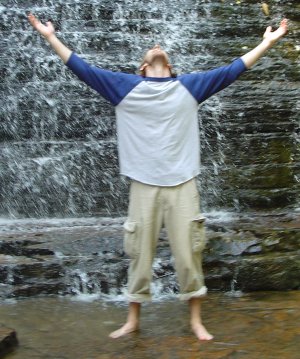okay folks, sorry to do this, but I'm moving this blog over to Wordpress. Check it out at mylinuxeploits.wordpress.com.
Why? I wanted to consolidate all my linux stuff (guides and all) into one place, and Wordpress supports more than one page. Pretty cool stuff, actually.
Anyways, thanks to all who enjoy and reading this blog - come on over and join us at our new place!
Tuesday, October 7, 2008
Saturday, September 27, 2008
Great file synchronization program and a gmail checker
I read about Dropbox, a (free!) file synchronization program which works in Windows, OSX (apple macs), and Linux. I installed in on my Ubuntu based laptop and it runs perfectly in Gnome. KDE4 seems to not run it automatically, though. But I haven't really tried to get it to work there yet. Unfortunately when I tried to install it on my wife's computer it only seemed to run for the Administrator, so under my login I couldn't access the files in it - not cool! But you can still access the synch files via the dropbox website, so that'll work until the Vista version gets all the bugs worked out. Overall, I like it a lot. The only negative, so far, is that it only has 2gb of online storage available.
And in other news I read in the latest edition (no. 17) of Full Circle about a email checking program for gnome, called checkgmail. You can grab it out of the repos with this command:
sudo apt-get install checkgmail
And in other news I read in the latest edition (no. 17) of Full Circle about a email checking program for gnome, called checkgmail. You can grab it out of the repos with this command:
sudo apt-get install checkgmail
Labels:
checkgmail,
dropbox,
email checker,
file synchronization,
gmail checker
Saturday, September 6, 2008
Installing my new HP f4280 Deskjet printer in Ubuntu Gutsy
Okay, I've had a few problems getting my new fancy HP printer working. Basically the HPLIP program wasn't detecting the printer, and I think that was just a significant indicator of a bunch of underlying problems. Here's what I've been working through:
First, I hooked the printer up and turned it on after I was logged in on my computer. Kubuntu immediately detected the printer and installed the correct driver. But would not print!
Then I used the command 'sudo hp-setup' to try and set the printer up with HPLIP - it couldn't find the printer.
I found a thread here, and used the command 'hp-check -t' to try and figure out what was messed up. it gave me a list of dependencies that needed to be met. I went through and installed them. I on had one "already newest version". After doing all that, I ran the command again and still had errors.
In the end, I went to the HPLIP page, downloaded the latest version, followed the install instructions (hint - probably best to do custom install, it gives you more options). In the end the test page printed perfectly!!!
When I was finished I posted to the thread I had started on Ubuntu Forums as solved, then started another thread titled under my printer model so anyone else with problems could find it easy (yeah, I wanted to brag!), and then I found someone who needed help, so I got a second chance to share my good fortune (I guess it was the actually the fourth if you start counting with this blog post and include the original "problem" thread...).
First, I hooked the printer up and turned it on after I was logged in on my computer. Kubuntu immediately detected the printer and installed the correct driver. But would not print!
Then I used the command 'sudo hp-setup' to try and set the printer up with HPLIP - it couldn't find the printer.
I found a thread here, and used the command 'hp-check -t' to try and figure out what was messed up. it gave me a list of dependencies that needed to be met. I went through and installed them. I on had one "already newest version". After doing all that, I ran the command again and still had errors.
In the end, I went to the HPLIP page, downloaded the latest version, followed the install instructions (hint - probably best to do custom install, it gives you more options). In the end the test page printed perfectly!!!
When I was finished I posted to the thread I had started on Ubuntu Forums as solved, then started another thread titled under my printer model so anyone else with problems could find it easy (yeah, I wanted to brag!), and then I found someone who needed help, so I got a second chance to share my good fortune (I guess it was the actually the fourth if you start counting with this blog post and include the original "problem" thread...).
Blogged with the Flock Browser
Labels:
hp deskjet f4280,
hp linux printing,
HPLIP,
ubuntu
Sunday, August 24, 2008
Flock web browser
okay, I keep hearing about this browser and finally decided to install it. Here's how I did it (found the instructions on the Ubuntu Geek blog):
First you need to edit the /etc/apt/sources.list file
sudo gedit /etc/apt/sources.list
add the following lines
deb http://www.salatti.net/repo/ hardy-salatti main contrib non-free
deb-src http://www.salatti.net/repo/ hardy-salatti main contrib non-free
save and exit the file.
Update the sourcelist using the following command
sudo apt-get update
And install Flock using the following command
sudo apt-get install flock
First you need to edit the /etc/apt/sources.list file
sudo gedit /etc/apt/sources.list
add the following lines
deb http://www.salatti.net/repo/ hardy-salatti main contrib non-free
deb-src http://www.salatti.net/repo/ hardy-salatti main contrib non-free
save and exit the file.
Update the sourcelist using the following command
sudo apt-get update
And install Flock using the following command
sudo apt-get install flock
Monday, August 18, 2008
Just testing...
Alrighty, sorry for the false alarm folks. I know everyone out there could care less what new toy I'm playing with on my computer...but I've found a neat little blogging program which enables me to blog without opening my browser...and this is my test!
So if you're reading this...yes, I am a nerd, but a pretty darn good one!
So if you're reading this...yes, I am a nerd, but a pretty darn good one!
Saturday, August 16, 2008
changing your login manager
okay, if you're running Ubuntu and decide to install Kubuntu, during the installation of the latter, you are asked if you would like to keep GDM as the login manager, or if you want to change it to KDM (you get the question again if you install KDE 4). I opted to keep GDM because I was unfamiliar with the KDM login manager. Later, though, like a the good nerd I am, I got curious and wanted to try out the KDM login manager. I started a thread with the question, and here's how I ended up getting it done:
Use this command in the terminal:
sudo nano /etc/X11/default-display-manager
then what pops up in terminal will be an interesting screen with a cursor after a line which reads like this:
/usr/sbin/gdm
change the line to read as this:
/usr/bin/kdm
(note that the line originally reads with the middle field saying "sbin" and it changes to "bin", as well as changing the last field from "gdm" to "kdm")
Then hit Crtl+o to save it and then hit 'enter' when it asks if you want to. And then use Ctrl+x to exit.
The guy who gave me most of this information on the thread mentioned some different ways to get kdm themes, but I couldn't get the display manager installed, so I didn't try them.
Use this command in the terminal:
sudo nano /etc/X11/default-display-manager
then what pops up in terminal will be an interesting screen with a cursor after a line which reads like this:
/usr/sbin/gdm
change the line to read as this:
/usr/bin/kdm
(note that the line originally reads with the middle field saying "sbin" and it changes to "bin", as well as changing the last field from "gdm" to "kdm")
Then hit Crtl+o to save it and then hit 'enter' when it asks if you want to. And then use Ctrl+x to exit.
The guy who gave me most of this information on the thread mentioned some different ways to get kdm themes, but I couldn't get the display manager installed, so I didn't try them.
Installing KDE 4.0 in Kubuntu and Ubuntu
yeah, I actually did this a month or so ago. I started on my laptop with Ubuntu Fiesty 7.10 and then reinstalled everything to get Gutsy Gibbon 8.04. To get KDE 4.0 I first installed the Kubuntu Desktop using this command in terminal:
sudo apt-get install kubuntu-desktop
then, after booting into Kubuntu and trying it for a few weeks, I installed KDE 4.0 (or Kubuntu's version of that) by using the Adept Manager (Kubuntu's version of Gnome's (ubuntu's) Synaptic Package Manager) and doing a search for kde4.
First, though, you have to add this line to your sources list:
deb http://ppa.launchpad.net/kubuntu-members-kde4/ubuntu hardy main
(don't forget to reload your sources afterwards!)
I actually installed several packages which came up, but all you need is one, which you can install through the terminal with this command:
sudo apt-get install kde4-core
sudo apt-get install kubuntu-desktop
then, after booting into Kubuntu and trying it for a few weeks, I installed KDE 4.0 (or Kubuntu's version of that) by using the Adept Manager (Kubuntu's version of Gnome's (ubuntu's) Synaptic Package Manager) and doing a search for kde4.
First, though, you have to add this line to your sources list:
deb http://ppa.launchpad.net/kubuntu-members-kde4/ubuntu hardy main
(don't forget to reload your sources afterwards!)
I actually installed several packages which came up, but all you need is one, which you can install through the terminal with this command:
sudo apt-get install kde4-core
Saturday, May 31, 2008
best linux games
found an interesting article online about what they thought were the best free linux games. Good idea to check some of these out, methinks.
Saturday, May 10, 2008
true streaming video in firefox 3.0 Beta
okay, I figured it out in this thread from Ubuntu Forums. I used these commands to purge the old plugins:
sudo apt-get remove kaffeine-mozilla mozilla-helix-player mozilla-mplayer mozilla-plugin-vlc totem-mozilla xine-plugin
and then these to install the new mplayer gecko plugin:
sudo apt-get install gnome-mplayer gecko-mediaplayer
and I went back to Apple's trailer site and could watch trailers!
note, if you have problems, check the thread mentioned at the top for troubleshooting.
sudo apt-get remove kaffeine-mozilla mozilla-helix-player mozilla-mplayer mozilla-plugin-vlc totem-mozilla xine-plugin
and then these to install the new mplayer gecko plugin:
sudo apt-get install gnome-mplayer gecko-mediaplayer
and I went back to Apple's trailer site and could watch trailers!
note, if you have problems, check the thread mentioned at the top for troubleshooting.
Labels:
firefox 3.0 Beta,
hardy heron,
mplayer,
streaming video,
ubuntu
plugins for opera
I've been trying to get media plugins to work in Opera (since Firefox 3.0 Beta is freezing up my computer when I try to play trailers on Apple's website). In fiddling around, it seems that Opera is referencing my Mozilla directory to use the plugins I have there. I used Synaptic to install "mplayerplug-in" so I could use mplayer to play videos online.
it does play the videos...but I only get sound and a black popup window which opens up and blocks part of my screen. irritating, to say the least.
oh well, I'm gonna keep fiddling with this...let you know what works out in the end...
it does play the videos...but I only get sound and a black popup window which opens up and blocks part of my screen. irritating, to say the least.
oh well, I'm gonna keep fiddling with this...let you know what works out in the end...
Labels:
mozilla,
mplayer,
online video,
opera,
streaming video
Friday, May 9, 2008
On to Hardy Heron!
Well, over spring break I upgraded to Hardy Heron (Ubuntu 8.04) on my laptop. It went pretty smoothly. I'm still trying to get Avant Window Manager working the way I had it going in Gutsy. I think it's actually going to be another month or so before they get everything on that ironed out so it works up to par.
Gnome-Do came in the regular repositories, which was a relief. Overall, I do enjoy it a bunch. I have had a little difficulty with Rhythmbox and Amarok sporadically not working, and whenever I try to watch trailers in Firefox Beta 3.0 the whole computer freezes up. I had to download Firefox 2 to use my school's website to take tests and stuff because JRE (Java Runtime Environment) isn't working that great in 3.0 yet.
Pretty good, overall, though, I'd say. I'll be posting an installation guide this summer. I gotta get past exams before I spend much time on anything else.
Gnome-Do came in the regular repositories, which was a relief. Overall, I do enjoy it a bunch. I have had a little difficulty with Rhythmbox and Amarok sporadically not working, and whenever I try to watch trailers in Firefox Beta 3.0 the whole computer freezes up. I had to download Firefox 2 to use my school's website to take tests and stuff because JRE (Java Runtime Environment) isn't working that great in 3.0 yet.
Pretty good, overall, though, I'd say. I'll be posting an installation guide this summer. I gotta get past exams before I spend much time on anything else.
Labels:
8.04,
Avant Window Navigator,
AWN,
firefox,
gnome-do,
hardy heron,
ubuntu
Saturday, March 15, 2008
Picasa for Gutsy
yeah, so I finally got around to installing Picasa for Ubuntu Gutsy on my laptop...yeah, the new version of Ubuntu is coming out next month, but I figured I could figure this out now, and then I'd be right on track for it when I redid everything next month.
Wow, it ended up being a little more involved than I expected. To say the least, I'll be including a tutorial on this with my next setup guide for Hardy Heron.
Okay, you can download an installation .deb file here, but to do it through the repositories you gotta hit the FAQs and you'll find your way to this tutorial which shows you how to add the google repositories through Synaptic. So that's what I did, and then when I reached the bottom of the page, in smaller print I find a link to a page which includes the commands for adding the google repository via the terminal - which I like more than using synaptic.
The cool thing is, after you add the repositories, you also can install the google desktop. Cool stuff, eh?
Wow, it ended up being a little more involved than I expected. To say the least, I'll be including a tutorial on this with my next setup guide for Hardy Heron.
Okay, you can download an installation .deb file here, but to do it through the repositories you gotta hit the FAQs and you'll find your way to this tutorial which shows you how to add the google repositories through Synaptic. So that's what I did, and then when I reached the bottom of the page, in smaller print I find a link to a page which includes the commands for adding the google repository via the terminal - which I like more than using synaptic.
The cool thing is, after you add the repositories, you also can install the google desktop. Cool stuff, eh?
Labels:
google desktop,
gutsy,
gutsy gibbon,
picasa,
ubuntu
Sunday, January 6, 2008
New favorit Disk analyzer
one of my new favorite little things about Ubuntu is the Disk Usage Analyzer tool...it's found under Accessories in the main menu. When you open it up, it just tells you how much of your disc is being used (or how much free space you have). But if you tell it to scan, it'll scan your disk and give you a great little chart of what folders are taking up the most space, and even break down the larger sections of those folders. Really nice if you're trying to figure out what's eating up all your disk space!
Friday, January 4, 2008
Gnome Do - Launchy for Linux!!!
Okay, so one of my huge regrets of switching to Linux was that I had no application launcher like Launchy - which is just awesome in Windows. You just press Alt+Spacebar and a little window appears and you type in whatever program (or action/file/location...etc.) you want to launch and it pulls it up. Awesome stuff.
Well, I just heard about Gnome Do, a program similar to Launchy, but meant to be run in Gnome (a linux environment - note that it apparently also works with KDE and some other environments as well).
Pretty simple stuff really. Used these instructions.
Well, I just heard about Gnome Do, a program similar to Launchy, but meant to be run in Gnome (a linux environment - note that it apparently also works with KDE and some other environments as well).
Pretty simple stuff really. Used these instructions.
Thursday, January 3, 2008
file synchronization
been thinking about doing file synchronization between my new ubuntu laptop and my existing ubuntu desktop. I found some instructions in Ubuntu's community documentation about iFolder. Apparently I'll have to compile it from source...not sure if I really want to deal with that. But there are the links to it!
Wednesday, January 2, 2008
Reveal effect in compiz fusion
okay, one effect on a mac that I love is the "Reveal" effect. Where it scales all the open windows down onto one screen so you can see them and choose whichever one you want to switch to.
If you're running CompizFusion (say, on Ubuntu), open the CompizConfig Settings Manager (right-click on desktop, go to "Appearances" tab and select the "preferences" button next to the "Custom" option). Then go to the "Window Management" section and click on the "Scale" option (it should already be checked - if not, do so), then go to the "actions" tab and choose your action to activate it (I like to use the upper right corner to show all the open windows).
this is one of my most favorite effects, and probably the most practical one I use (wobbly windows being the most unpractical but most visually pleasing!).
(this info much thanks to this thread)
If you're running CompizFusion (say, on Ubuntu), open the CompizConfig Settings Manager (right-click on desktop, go to "Appearances" tab and select the "preferences" button next to the "Custom" option). Then go to the "Window Management" section and click on the "Scale" option (it should already be checked - if not, do so), then go to the "actions" tab and choose your action to activate it (I like to use the upper right corner to show all the open windows).
this is one of my most favorite effects, and probably the most practical one I use (wobbly windows being the most unpractical but most visually pleasing!).
(this info much thanks to this thread)
making your linux desktop look mac-like
here's a great how-to on making your ubuntu desktop look like a Mac's....the best thing is he gets into the AWN doc-like bar. That's a great tool I use on my desktop. Love it to death!
Decided on Ubunut for my laptop
well, first I thought I'd give Geubuntu a go for the OS on my laptop. I figured since it was based off Ubuntu then it shouldn't be too rough. Well, it wasn't, really...until I found out there were some bugs in the networking side of the display manager. Since I am going to be setting up a home network here, I realized that regular Ubuntu was going to be my best bet.
The best part is, when I installed Ubuntu, I automatically recognized my wireless card and (since I was connected via ethernet cable) downloaded the necessary drivers and firmware as soon as I checked the right boxes and clicked "OK". Pretty snazzy, eh?!
The best part is, when I installed Ubuntu, I automatically recognized my wireless card and (since I was connected via ethernet cable) downloaded the necessary drivers and firmware as soon as I checked the right boxes and clicked "OK". Pretty snazzy, eh?!
Labels:
broadcom wireless,
geubuntu,
OS,
ubuntu,
wireless,
wireless card
Tuesday, January 1, 2008
Wireless working!
yep, that's right. After installing the package mentioned in my previous post via the terminal I went to the restricted drivers menu and activated the package/drivers. It had to download some firmware from the internet, and then all I had to do was reboot. After I logged in (making sure I had detached the ethernet internet connection) I went to the internet connection thingy up top and found and chose my home wireless network (no WPA at the moment, to keep things easy...).
more wireless attempts...
just installed a package to work with my broadcom 4318 wireless card. Here's the code:
sudo apt-get install bcm43xx-fwcutter
sudo apt-get install bcm43xx-fwcutter
Labels:
bcm 4318,
broadcom wireless,
ubuntu,
Ubuntu Gutsy
great broadcom 43x wireless card how-to
found this how-to on the ubuntu forums for broadcom 43xx wireless cards:
http://ubuntuforums.org/showthread.php?t=197102
http://ubuntuforums.org/showthread.php?t=197102
getting wireless on laptop...detecting card type
just starting to work on getting Geubuntu up and running on my laptop, and I need to get the wireless card working. I'll be posting random actions I take on here so I don't forget what I've done. After I get it all up and running and working I'll create a Setup How-To on my website with all the details.
right now, just want to note that you can run "lspci" in the terminal for a list of all your hardware - you'll need this to know what driver you need for your wireless card.
right now, just want to note that you can run "lspci" in the terminal for a list of all your hardware - you'll need this to know what driver you need for your wireless card.
Subscribe to:
Comments (Atom)