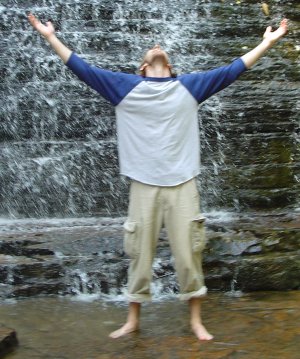okay folks, sorry to do this, but I'm moving this blog over to Wordpress. Check it out at mylinuxeploits.wordpress.com.
Why? I wanted to consolidate all my linux stuff (guides and all) into one place, and Wordpress supports more than one page. Pretty cool stuff, actually.
Anyways, thanks to all who enjoy and reading this blog - come on over and join us at our new place!
Tuesday, October 7, 2008
Saturday, September 27, 2008
Great file synchronization program and a gmail checker
I read about Dropbox, a (free!) file synchronization program which works in Windows, OSX (apple macs), and Linux. I installed in on my Ubuntu based laptop and it runs perfectly in Gnome. KDE4 seems to not run it automatically, though. But I haven't really tried to get it to work there yet. Unfortunately when I tried to install it on my wife's computer it only seemed to run for the Administrator, so under my login I couldn't access the files in it - not cool! But you can still access the synch files via the dropbox website, so that'll work until the Vista version gets all the bugs worked out. Overall, I like it a lot. The only negative, so far, is that it only has 2gb of online storage available.
And in other news I read in the latest edition (no. 17) of Full Circle about a email checking program for gnome, called checkgmail. You can grab it out of the repos with this command:
sudo apt-get install checkgmail
And in other news I read in the latest edition (no. 17) of Full Circle about a email checking program for gnome, called checkgmail. You can grab it out of the repos with this command:
sudo apt-get install checkgmail
Labels:
checkgmail,
dropbox,
email checker,
file synchronization,
gmail checker
Saturday, September 6, 2008
Installing my new HP f4280 Deskjet printer in Ubuntu Gutsy
Okay, I've had a few problems getting my new fancy HP printer working. Basically the HPLIP program wasn't detecting the printer, and I think that was just a significant indicator of a bunch of underlying problems. Here's what I've been working through:
First, I hooked the printer up and turned it on after I was logged in on my computer. Kubuntu immediately detected the printer and installed the correct driver. But would not print!
Then I used the command 'sudo hp-setup' to try and set the printer up with HPLIP - it couldn't find the printer.
I found a thread here, and used the command 'hp-check -t' to try and figure out what was messed up. it gave me a list of dependencies that needed to be met. I went through and installed them. I on had one "already newest version". After doing all that, I ran the command again and still had errors.
In the end, I went to the HPLIP page, downloaded the latest version, followed the install instructions (hint - probably best to do custom install, it gives you more options). In the end the test page printed perfectly!!!
When I was finished I posted to the thread I had started on Ubuntu Forums as solved, then started another thread titled under my printer model so anyone else with problems could find it easy (yeah, I wanted to brag!), and then I found someone who needed help, so I got a second chance to share my good fortune (I guess it was the actually the fourth if you start counting with this blog post and include the original "problem" thread...).
First, I hooked the printer up and turned it on after I was logged in on my computer. Kubuntu immediately detected the printer and installed the correct driver. But would not print!
Then I used the command 'sudo hp-setup' to try and set the printer up with HPLIP - it couldn't find the printer.
I found a thread here, and used the command 'hp-check -t' to try and figure out what was messed up. it gave me a list of dependencies that needed to be met. I went through and installed them. I on had one "already newest version". After doing all that, I ran the command again and still had errors.
In the end, I went to the HPLIP page, downloaded the latest version, followed the install instructions (hint - probably best to do custom install, it gives you more options). In the end the test page printed perfectly!!!
When I was finished I posted to the thread I had started on Ubuntu Forums as solved, then started another thread titled under my printer model so anyone else with problems could find it easy (yeah, I wanted to brag!), and then I found someone who needed help, so I got a second chance to share my good fortune (I guess it was the actually the fourth if you start counting with this blog post and include the original "problem" thread...).
Blogged with the Flock Browser
Labels:
hp deskjet f4280,
hp linux printing,
HPLIP,
ubuntu
Sunday, August 24, 2008
Flock web browser
okay, I keep hearing about this browser and finally decided to install it. Here's how I did it (found the instructions on the Ubuntu Geek blog):
First you need to edit the /etc/apt/sources.list file
sudo gedit /etc/apt/sources.list
add the following lines
deb http://www.salatti.net/repo/ hardy-salatti main contrib non-free
deb-src http://www.salatti.net/repo/ hardy-salatti main contrib non-free
save and exit the file.
Update the sourcelist using the following command
sudo apt-get update
And install Flock using the following command
sudo apt-get install flock
First you need to edit the /etc/apt/sources.list file
sudo gedit /etc/apt/sources.list
add the following lines
deb http://www.salatti.net/repo/ hardy-salatti main contrib non-free
deb-src http://www.salatti.net/repo/ hardy-salatti main contrib non-free
save and exit the file.
Update the sourcelist using the following command
sudo apt-get update
And install Flock using the following command
sudo apt-get install flock
Monday, August 18, 2008
Just testing...
Alrighty, sorry for the false alarm folks. I know everyone out there could care less what new toy I'm playing with on my computer...but I've found a neat little blogging program which enables me to blog without opening my browser...and this is my test!
So if you're reading this...yes, I am a nerd, but a pretty darn good one!
So if you're reading this...yes, I am a nerd, but a pretty darn good one!
Saturday, August 16, 2008
changing your login manager
okay, if you're running Ubuntu and decide to install Kubuntu, during the installation of the latter, you are asked if you would like to keep GDM as the login manager, or if you want to change it to KDM (you get the question again if you install KDE 4). I opted to keep GDM because I was unfamiliar with the KDM login manager. Later, though, like a the good nerd I am, I got curious and wanted to try out the KDM login manager. I started a thread with the question, and here's how I ended up getting it done:
Use this command in the terminal:
sudo nano /etc/X11/default-display-manager
then what pops up in terminal will be an interesting screen with a cursor after a line which reads like this:
/usr/sbin/gdm
change the line to read as this:
/usr/bin/kdm
(note that the line originally reads with the middle field saying "sbin" and it changes to "bin", as well as changing the last field from "gdm" to "kdm")
Then hit Crtl+o to save it and then hit 'enter' when it asks if you want to. And then use Ctrl+x to exit.
The guy who gave me most of this information on the thread mentioned some different ways to get kdm themes, but I couldn't get the display manager installed, so I didn't try them.
Use this command in the terminal:
sudo nano /etc/X11/default-display-manager
then what pops up in terminal will be an interesting screen with a cursor after a line which reads like this:
/usr/sbin/gdm
change the line to read as this:
/usr/bin/kdm
(note that the line originally reads with the middle field saying "sbin" and it changes to "bin", as well as changing the last field from "gdm" to "kdm")
Then hit Crtl+o to save it and then hit 'enter' when it asks if you want to. And then use Ctrl+x to exit.
The guy who gave me most of this information on the thread mentioned some different ways to get kdm themes, but I couldn't get the display manager installed, so I didn't try them.
Installing KDE 4.0 in Kubuntu and Ubuntu
yeah, I actually did this a month or so ago. I started on my laptop with Ubuntu Fiesty 7.10 and then reinstalled everything to get Gutsy Gibbon 8.04. To get KDE 4.0 I first installed the Kubuntu Desktop using this command in terminal:
sudo apt-get install kubuntu-desktop
then, after booting into Kubuntu and trying it for a few weeks, I installed KDE 4.0 (or Kubuntu's version of that) by using the Adept Manager (Kubuntu's version of Gnome's (ubuntu's) Synaptic Package Manager) and doing a search for kde4.
First, though, you have to add this line to your sources list:
deb http://ppa.launchpad.net/kubuntu-members-kde4/ubuntu hardy main
(don't forget to reload your sources afterwards!)
I actually installed several packages which came up, but all you need is one, which you can install through the terminal with this command:
sudo apt-get install kde4-core
sudo apt-get install kubuntu-desktop
then, after booting into Kubuntu and trying it for a few weeks, I installed KDE 4.0 (or Kubuntu's version of that) by using the Adept Manager (Kubuntu's version of Gnome's (ubuntu's) Synaptic Package Manager) and doing a search for kde4.
First, though, you have to add this line to your sources list:
deb http://ppa.launchpad.net/kubuntu-members-kde4/ubuntu hardy main
(don't forget to reload your sources afterwards!)
I actually installed several packages which came up, but all you need is one, which you can install through the terminal with this command:
sudo apt-get install kde4-core
Subscribe to:
Posts (Atom)